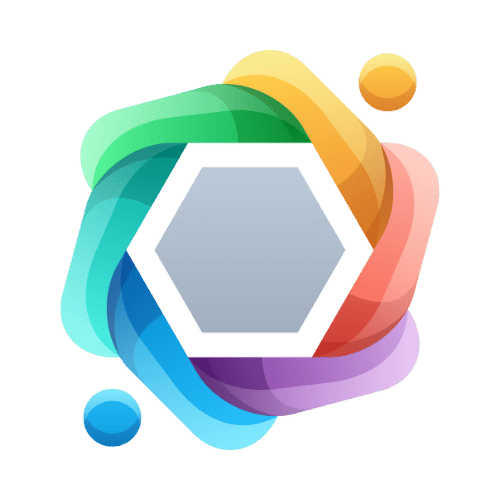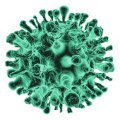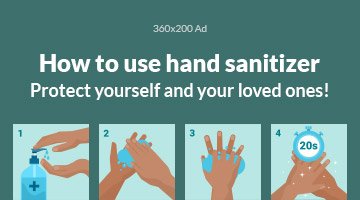If you’ve recently purchased a GE universal remote, you’ve made an excellent choice for simplifying your home entertainment system. However, setting it up can be daunting without guidance. This article will provide a step-by-step tutorial on how to perform a successful GE universal remote setup. With clear instructions and troubleshooting tips, you’ll have your remote configured in no time.
What Is a GE Universal Remote?
A GE universal remote is a versatile device designed to control multiple entertainment devices such as TVs, DVD players, streaming devices, and sound systems. This remote eliminates the need to juggle several remotes, offering convenience and efficiency.

With a wide compatibility range, the GE universal remote supports numerous brands and models, making it a popular choice among users looking to simplify their media experience.
Why Opt for a GE Universal Remote?
- Ease of Use: The streamlined design and intuitive buttons make controlling devices seamless.
- Compatibility: GE universal remotes work with thousands of devices, including major brands.
- Cost-Effective: Instead of buying multiple remotes, one universal remote suffices.
- Convenience: No more searching for separate remotes. Control everything from one device.
Preparing for Your GE Universal Remote Setup
Before diving into the setup process, gather the following items:
- GE Universal Remote: Ensure it’s functional and has batteries installed.
- Device Manual: Check the device’s user manual for model numbers.
- Code List: The GE universal remote comes with a code list booklet. If misplaced, you can find it online by searching for the “GE universal remote code list.”
- Devices to Be Programmed: Ensure TVs, sound systems, and other devices are powered on.
Step-by-Step GE Universal Remote Setup
- Identify Your Remote’s Model Number
The first step is determining the model number of your GE universal remote. This is typically found on the back of the remote or inside the battery compartment. The model number is essential for locating the correct code list.
- Locate the Correct Device Code
Each device brand has a specific code that the GE universal remote needs to recognize. Use the provided code list booklet or search online for “GE universal remote codes” followed by your device’s brand.
- Turn On the Device You Want to Control
Ensure the TV, DVD player, or other device is powered on before programming the remote.
- Enter Programming Mode
- Press and hold the Setup button on the GE universal remote until the red indicator light stays on.
- Release the Setup button. The light should remain illuminated, indicating the remote is in programming mode.
- Enter the Device Code
Using the numeric keypad on the remote, enter the code corresponding to your device’s brand. The red light will turn off if the code is entered correctly.
- Test the Remote
Point the remote at the device and press the Power button. If the device turns off, the setup is successful. If not, repeat steps 4 and 5 using a different code from the list.
- Repeat for Other Devices
Follow the same process for any additional devices you wish to control with the GE universal remote.
Alternate Programming Methods
If the direct code entry method doesn’t work, try these alternative methods:
Auto Code Search
- Press and hold the Setup button until the red light stays on.
- Press the button for the device type (e.g., TV or DVD).
- Press and release the Power button repeatedly until the device turns off.
- Press the Enter or OK button to lock in the code.
Manual Code Search
This method is similar to auto code search but requires manually entering a sequence of codes from the list until the device responds.
Common Troubleshooting Tips
Even with a detailed guide, setup issues can arise. Here are solutions to common problems:
- Device Doesn’t Respond:
- Ensure the remote is pointed directly at the device.
- Replace the batteries in the remote.
- Double-check the entered code for accuracy.
- Indicator Light Doesn’t Stay On:
- Confirm that the Setup button is held long enough.
- Replace weak or dead batteries.
- Multiple Codes Work for One Device:
- Some brands have multiple codes. Test each to determine which provides the most functionality.
- Can’t Locate Device Code:
- Use the Auto Code Search method if the specific code isn’t available.
- Consult the GE Universal remote’s online support resources.
FAQs About GE Universal Remote Setup
- Can I Program More Than One Device?
Yes, GE universal remotes support multiple devices. Repeat the programming process for each device you want to control.
- What If My Device’s Brand Isn’t Listed?
Use the Auto Code Search method to find a compatible code. This process scans through all available codes until the remote syncs with your device.
- How Do I Reset My GE Universal Remote?
To reset the remote, remove the batteries and press every button twice. Reinsert the batteries and reprogram the remote.
- Can I Control Streaming Devices Like Roku?
Some GE universal remotes support streaming devices. Check the compatibility list for your specific model.
Pro Tips for a Smooth Setup Experience
- Keep the Code List Handy: Bookmark the code list on your device or keep a physical copy nearby for easy reference.
- Label Your Devices: Use labels to remember which button is programmed for each device.
- Test All Functions: After setup, test volume, channel, and input buttons to ensure full functionality.
- Update Regularly: Check for firmware updates for newer devices that may not be listed in the original code list.
Final Thoughts
Setting up a GE universal remote might seem intimidating at first, but with this comprehensive guide, the process is straightforward and hassle-free. By following the steps outlined here, you’ll unlock the full potential of your GE universal remote, making your entertainment system more convenient and enjoyable.
Whether you’re programming a TV, soundbar, or streaming device, the GE universal remote is a versatile tool that brings simplicity to your home. So, grab your remote, follow these instructions, and enjoy the convenience of controlling all your devices with a single click.
For more tips and troubleshooting advice, bookmark this guide and share it with friends and family who might need help with their GE universal remote setup.
You may also read: Exploring the World of Fappelo and Fapelli: Your Comprehensive Guide