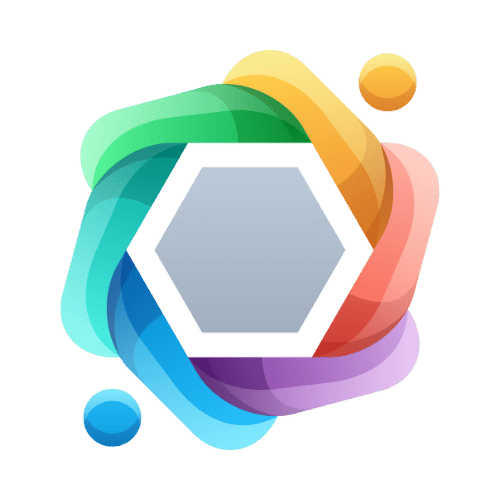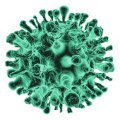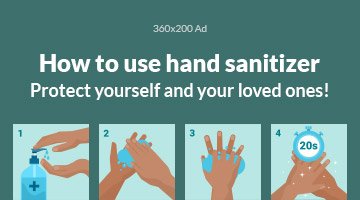Windows 10, while robust and widely used, is not immune to occasional errors and glitches. Whether it’s a slow startup, blue screen errors, or software crashes, these problems can disrupt productivity and cause frustration. Thankfully, there are numerous Windows 10 repair tools available to resolve these issues efficiently. In this article, we’ll explore the top Windows 10 repair tools, how to use them, and why they are essential for maintaining your system’s health.
What is a Windows 10 Repair Tool?
A Windows 10 repair tool is software designed to diagnose and fix common issues affecting the operating system. These tools can address various problems, including corrupted system files, disk errors, outdated drivers, and malware infections. By using these tools, you can save time and avoid the hassle of manually troubleshooting issues.

Why You Need a Windows 10 Repair Tool
- Time-Saving: Automates the troubleshooting process.
- User-Friendly: Eliminates the need for advanced technical skills.
- Comprehensive: Detects and resolves a wide range of system errors.
- Prevention: This helps prevent future problems by optimizing your system.
Built-in Windows 10 Repair Tools
Microsoft provides several built-in tools to address common Windows 10 issues. Here are some of the most effective ones:
- System File Checker (SFC)
The System File Checker is a command-line utility that scans and repairs corrupted or missing system files. To use it:
- Open the Command Prompt as an administrator.
- Type sfc /scannow and press Enter.
- Wait for the scan to complete and follow any instructions provided.
- DISM (Deployment Image Servicing and Management)
DISM is another powerful tool for fixing Windows image corruption issues. Use it by following these steps:
- Open the Command Prompt as an administrator.
- Run the command DISM /Online /Cleanup-Image /RestoreHealth.
- Allow the process to complete, and restart your computer if prompted.
- Startup Repair
If your system fails to boot, Startup Repair can resolve the issue. To access it:
- Restart your computer and press the F8 or Shift + F8 key repeatedly during startup.
- Select “Advanced Options”> “Troubleshoot”> “Startup Repair.”
- Follow the on-screen instructions.
- Check Disk (CHKDSK)
CHKDSK scans your hard drive for errors and attempts to fix them. Here’s how to use it:
- Open the Command Prompt as an administrator.
- Type chkdsk /f /r and press Enter.
- Schedule a disk check on the next restart and reboot your system.
- Windows Troubleshooter
The built-in troubleshooter can identify and fix specific problems automatically. Access it by:
- Navigating to “Settings”> “Update & Security”> “Troubleshoot.”
- Selecting the specific issue you’re experiencing.
- Following the prompts to resolve the problem.
Top Third-Party Windows 10 Repair Tools
While the built-in tools are practical, third-party repair tools often provide additional features and enhanced functionality. Here are some of the best options available:
- Restore
Restore is an all-in-one repair tool that can:
- Replace missing or corrupted files.
- Fix registry errors.
- Remove malware threats.
- Improve system performance.
To use Restore:
- Download and install the software.
- Perform a system scan to detect issues.
- Follow the recommendations to fix detected problems.
- CCleaner
CCleaner is a popular optimization tool that includes features for:
- Cleaning junk files.
- Repairing the Windows registry.
- Managing startup programs.
- Advanced SystemCare
Advanced SystemCare is a comprehensive tool for:
- Fixing system errors.
- Optimizing performance.
- Enhancing security.
- Driver Booster
Outdated drivers can cause numerous issues in Windows 10. Driver Booster simplifies the process by:
- Scanning for outdated drivers.
- Downloading and installing the latest updates.
- Malwarebytes
Malware infections can compromise system stability. Malwarebytes is a trusted tool for:
- Detecting and removing malware.
- Protecting against future threats.
How to Choose the Right Repair Tool
When selecting a Windows 10 repair tool, consider the following factors:
- Ease of Use: The tool should have an intuitive interface.
- Comprehensive Features: Look for tools that address multiple issues.
- Customer Reviews: Read user feedback to gauge effectiveness.
- Support: Ensure the tool offers customer support or documentation.
- Compatibility: Verify that the tool is compatible with Windows 10.
Preventative Tips to Avoid Windows 10 Issues
- Regular Updates: Keep your operating system and drivers up to date.
- Antivirus Software: Install reliable antivirus software to protect against malware.
- Disk Cleanup: Use built-in tools or third-party software to remove unnecessary files.
- Backup Data: Regularly back up your data to prevent loss during unexpected issues.
- Monitor Hardware: Check your hardware for potential problems, such as overheating or disk failures.
Conclusion
Windows 10 repair tools are essential for maintaining a healthy and efficient system. Whether you rely on built-in utilities like SFC and CHKDSK or third-party solutions like Restore and CCleaner, these tools can save you time and frustration. By addressing issues proactively and following preventative measures, you can enjoy a smoother Windows 10 experience. Invest in the right tools today and keep your system running at its best.
You may also read: Understanding the DRAM Light on Motherboard: Causes, Fixes, and Tips